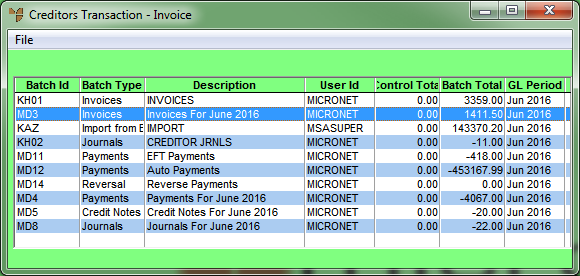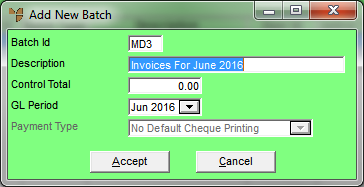Technical Tip
- You can't view the transactions that have already been included in a batch. If you want to see those transactions, you need to print a verification report using the FILE | VERIFY option on the Creditors Transaction screen.
- When you save a transaction in a creditor batch, the creditor's account is updated immediately whether the batch is printed or not. You can't delete the transaction. If you have made a mistake, you need to reverse the transaction with a journal entry – see "Creditor Transactions - Journals".